Request a Slices account¶
You can request an account on the Slices Portal located at https://portal.slices-ri.eu
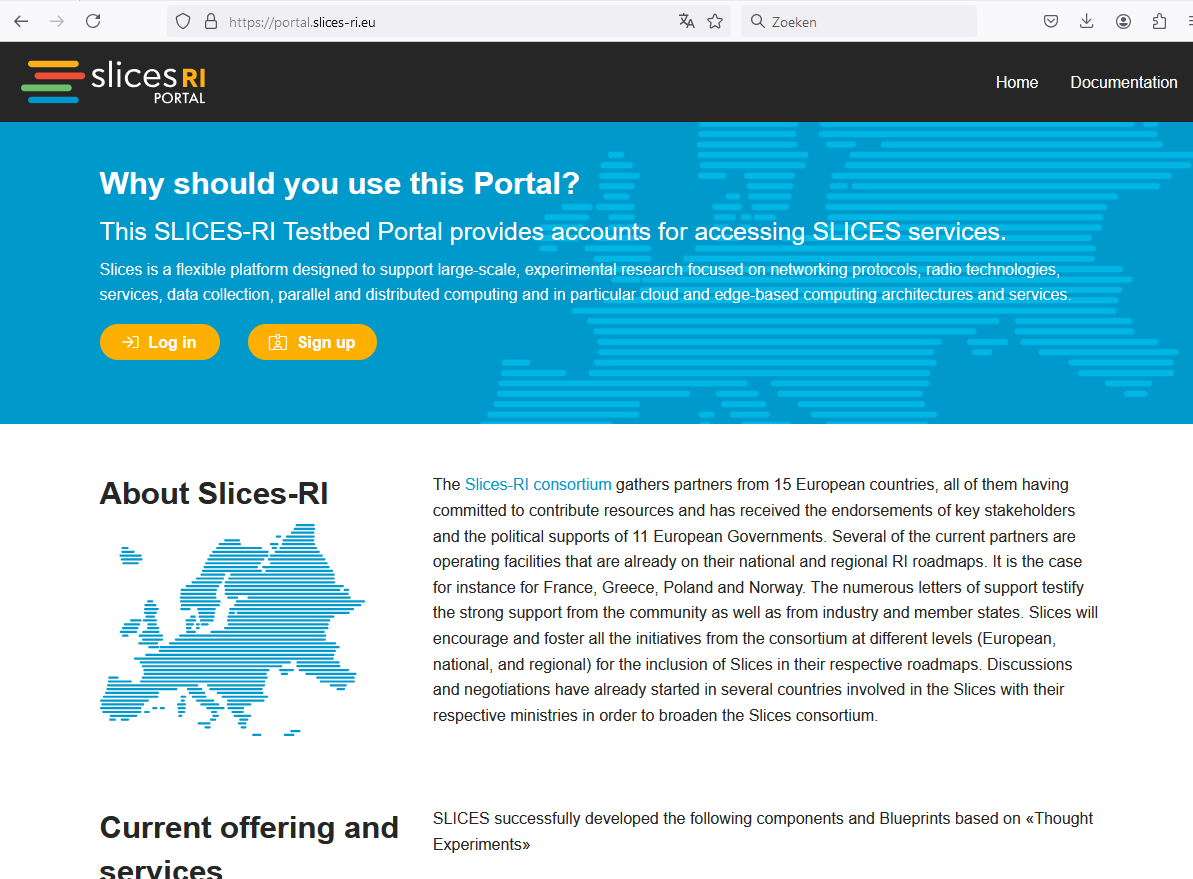
Click on Sign Up to request a new account.
If you are an academic researcher or student, you can use your institution’s account to login and create a Slices account. If you are an industrial researcher - or when your institution doesn’t participate in EduGAIN - you can create a local account by filling in the form.
After accepting the Terms and Conditions, you will be asked to either Join an existing project or Start a new project.
Slices has the concept of Projects which bundle multiple experimenters (and experiments). In a Project, the project lead or project administrators can approve new experimenters for that project, without Slices administrators needing to approve this. The project lead has a responsibility for the new members they bring in.
If you have been invited to a Project, just click Join Existing Project (or you might have received a specific URL).
If not, you can create your own new project by clicking Start New Project.
If you created a local account, you will need to verify your email address by clicking on the link provided in the email before the sign up process continues.
The next step is that a Slices administrator or project administrator approves your request. This is manual work, so it might take some time. You will receive an email when that is done. After that, you can login on the authority portal and continue with using any of the Slices Services.
Project overview in portal¶
Below, a screenshot of a project page in the portal is shown. The following parts can be seen:
info when the project was created and when it expires (and a button to ask for an extension)
S3 storage bucket info (see S3 object storage)
an overview of the members and buttons to change the member roles
an invite url if you want to invite people to your project (for e.g. tutorials this can be changed to a special url with auto-approval)
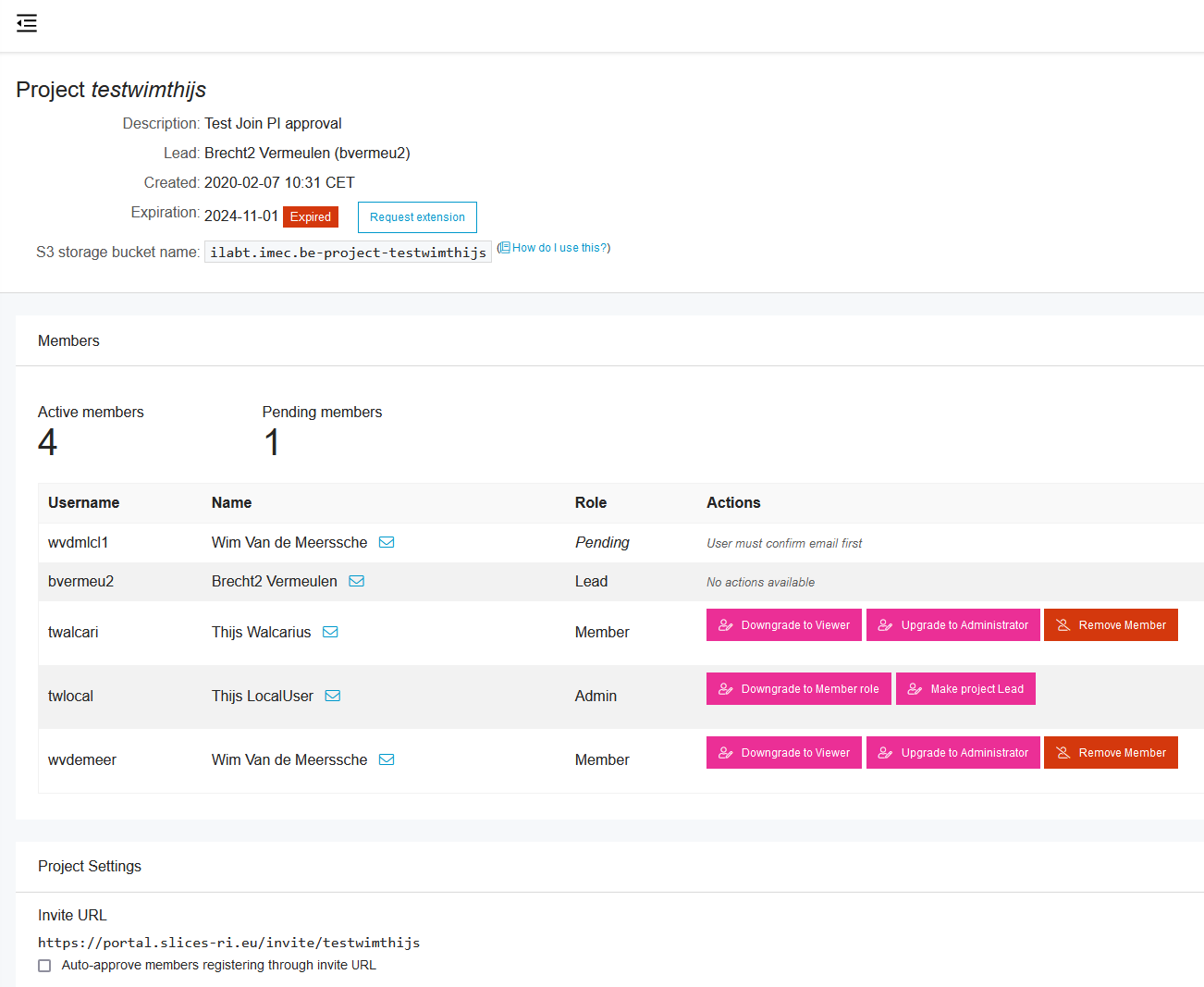
User roles¶
As can be seen in the screenshot above, multiple member roles are available:
Pending: when a user still has to confirm his/her email address or when a project lead or admin has to approve the member (then the necessary buttons will pop up)Lead: there is one lead per project. This person is responsible for the members of his project. Think e.g. of the principal investigator (PI) of a project or a professor with students. There has to be one, and only one lead.Admin: this role can do the same as the Lead (approve new members, change roles, …) but does have less responsibility. Project leads need to be careful who they make admin.Member: this role can start experiments in this project and add/delete resources to the experimentsViewer: this role can only access existing resources (e.g. ssh login), but can not create new experiments or add/delete resources (e.g. for students accessing a pre-made setup). This role might not be supported in all services.
If you are in the Lead or Admin role you will see the buttons to change the roles.